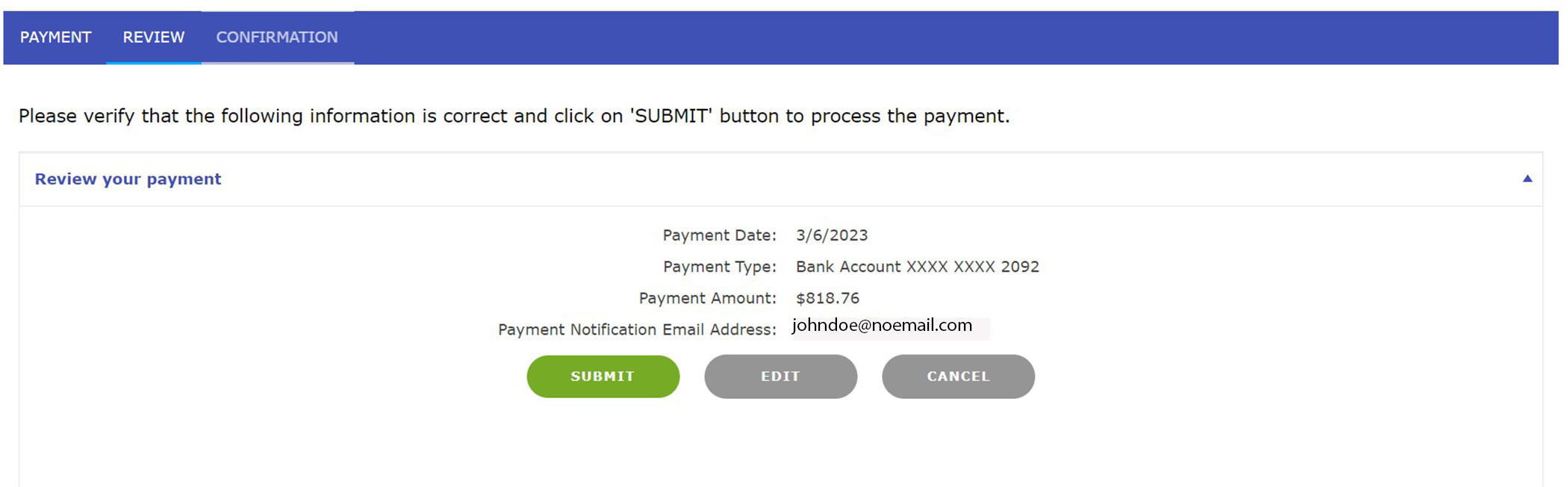Learn how to pay your premium in State Fund Online. You can also make a One Time Payment without loggin in.
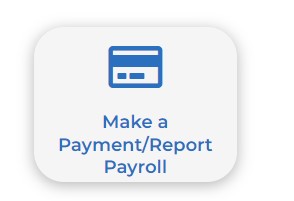 Click on the “Make a Payment/Report Payroll” button in the Quick Links bar in the center of the homepage.
Click on the “Make a Payment/Report Payroll” button in the Quick Links bar in the center of the homepage.- Click on the invoice you’d like to pay, and then select either the whole balance or type in another amount you’re paying. Click on the policy term below that you’re reporting payroll for.
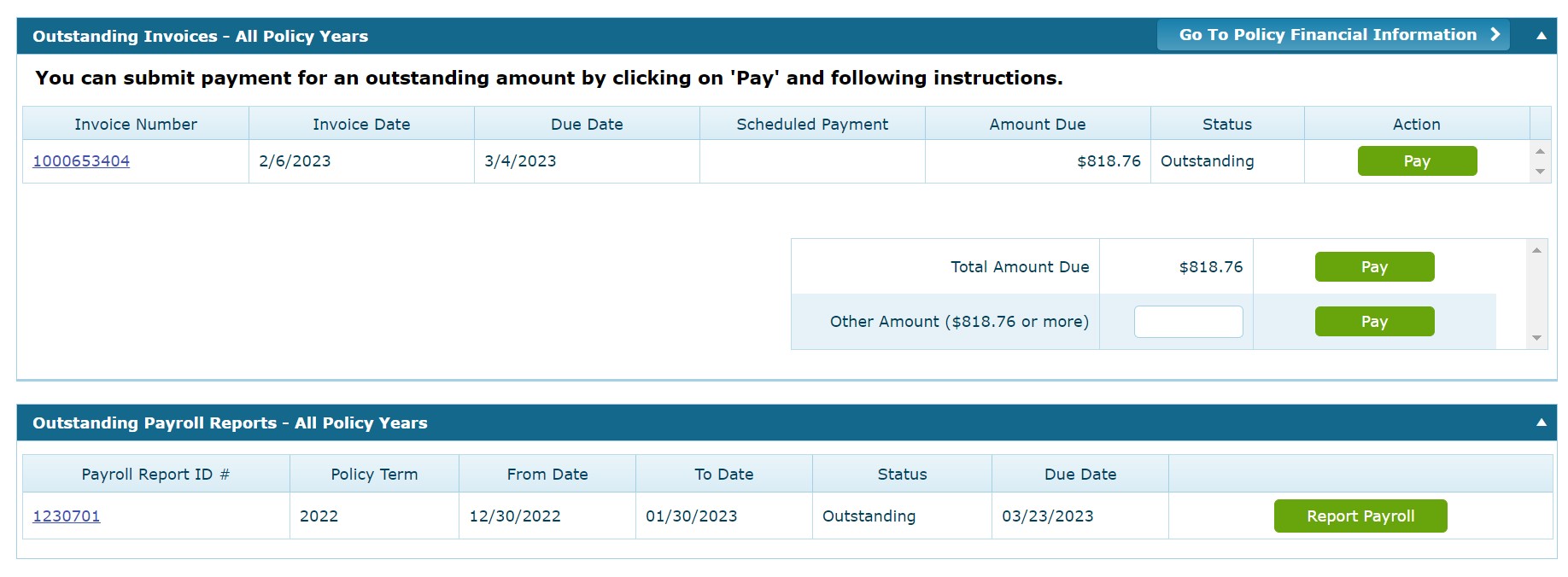
- Read the payroll submission and payment service terms and conditions, click on both affirmation boxes below and proceed to the next screen.
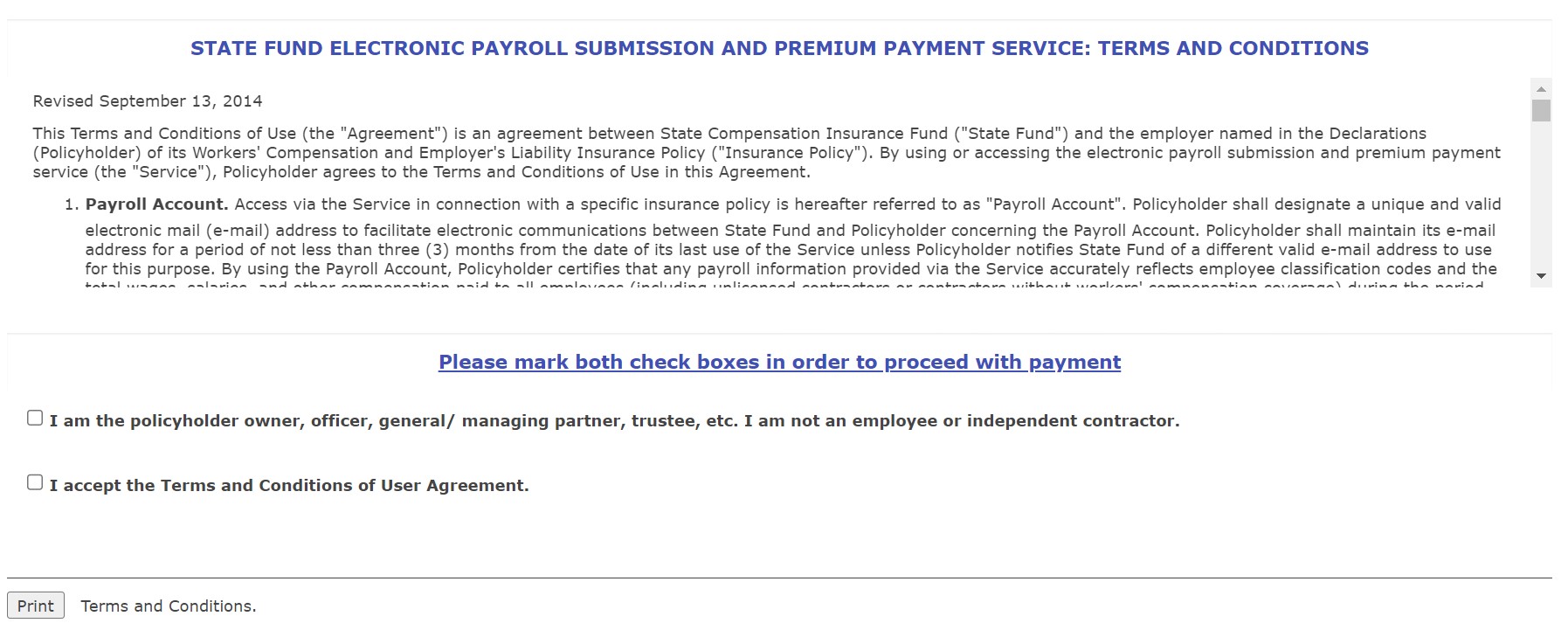
- At the payroll screen, click on the “zero payroll” box at the top if you have no payroll to report, or fill out the number of employees and payroll amounts for the class codes listed. If you don’t see the correct class codes listed for your payroll, please contact your underwriter or contact customer support at (800) 782-8338.
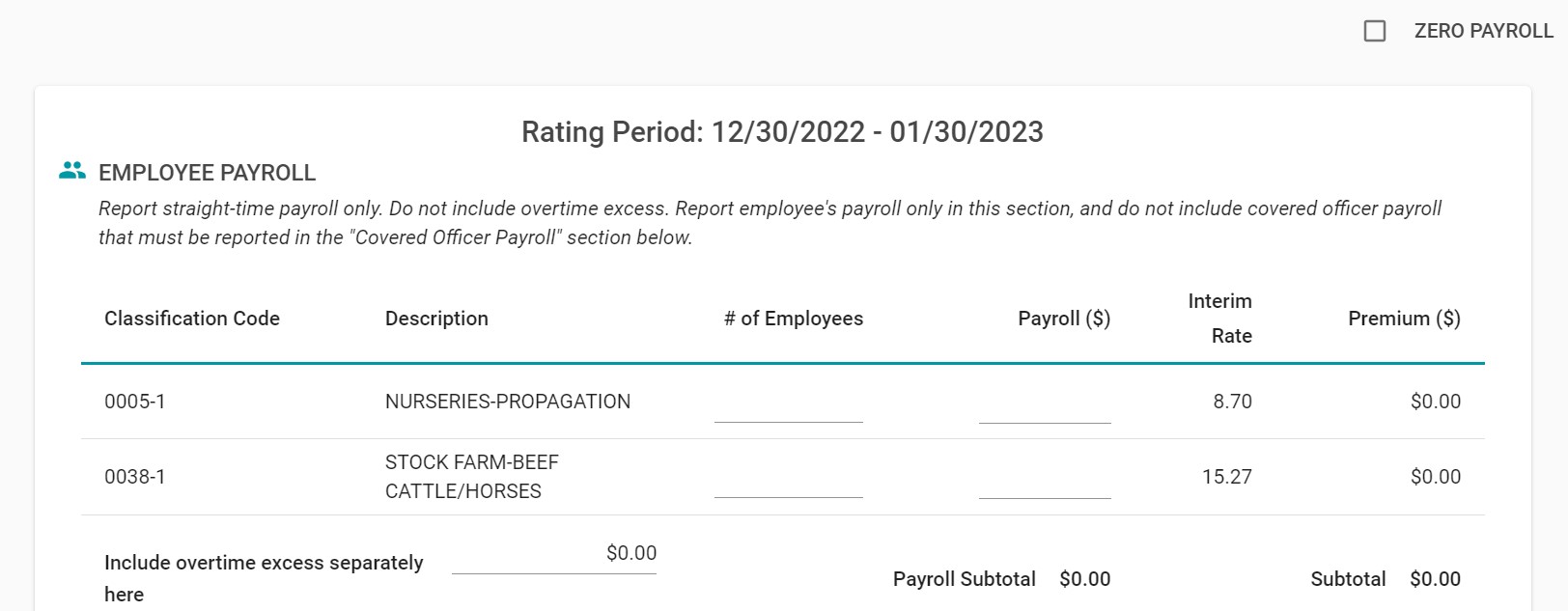
- Fill out the form below for any covered officers at your business.
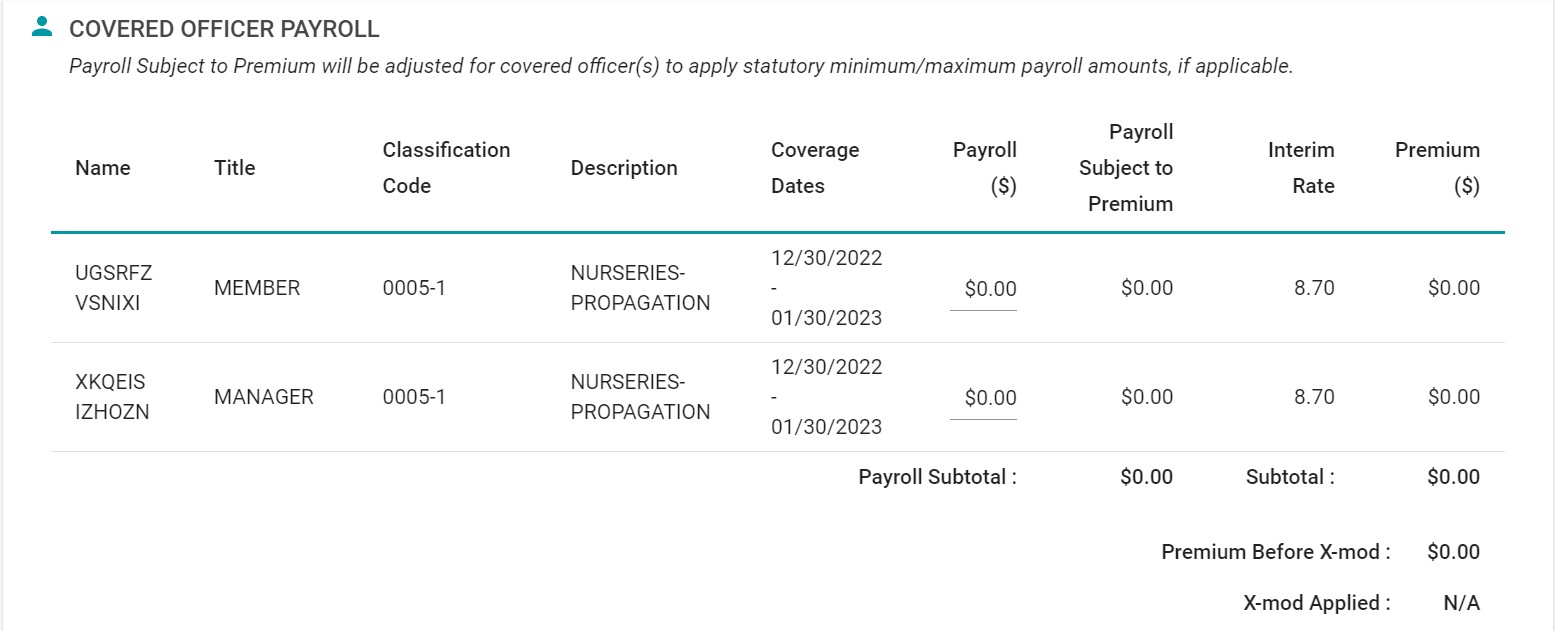
- Review the total payroll for both employees and officers.
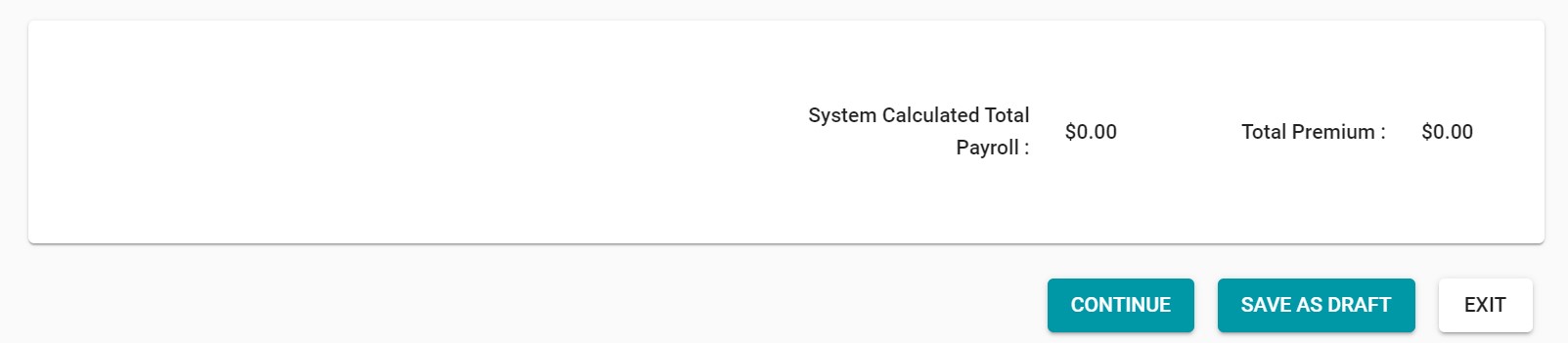
- Click continue. You will be asked to verify your payroll then click on the box affirming the accuracy of the amount.
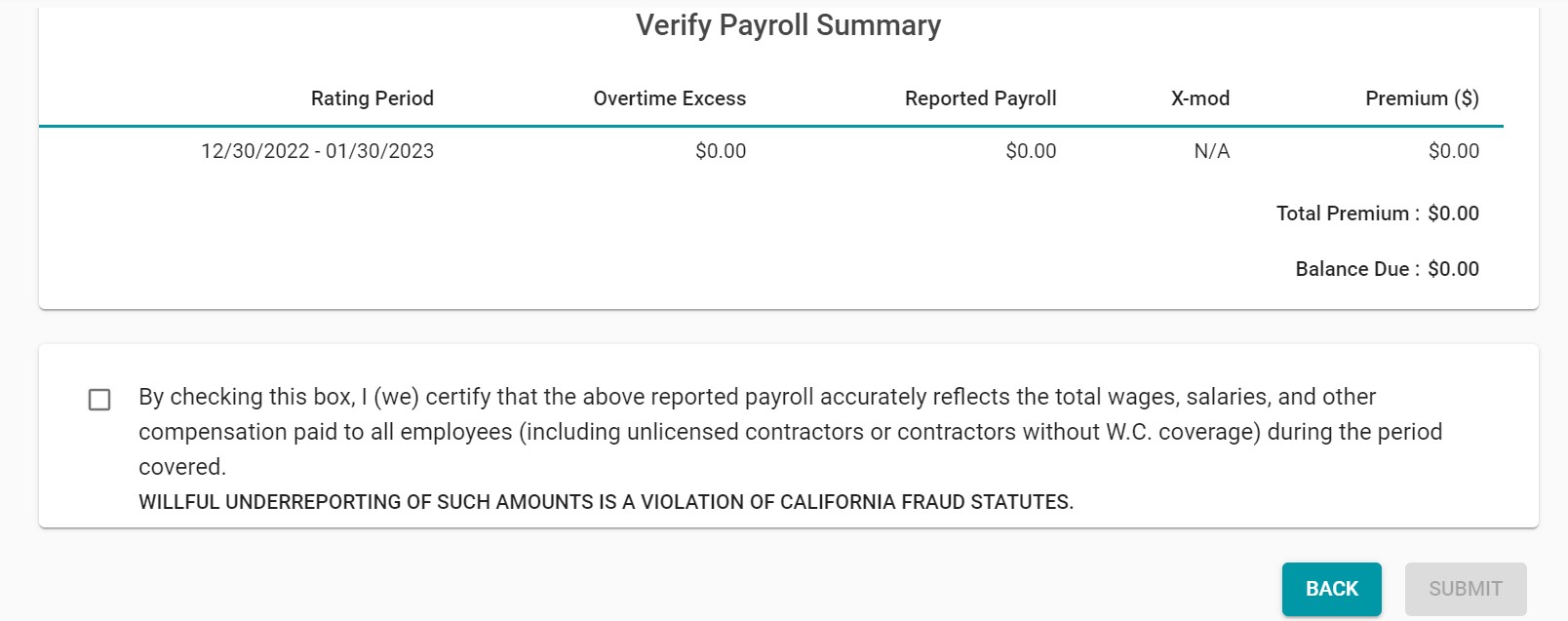
- Decide whether to pay by transfer directly from your bank account or pay by credit or debit card. Click on the accompanying bubble for your choice.
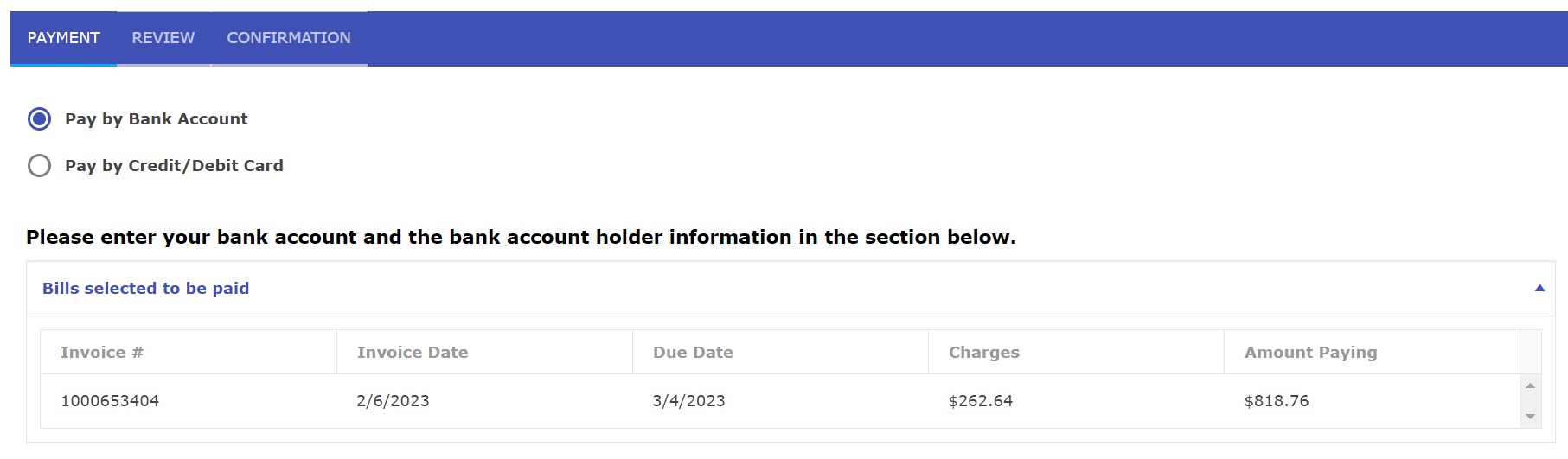
- For bank account payments, fill out your routing and account numbers, as well as the account holder information.
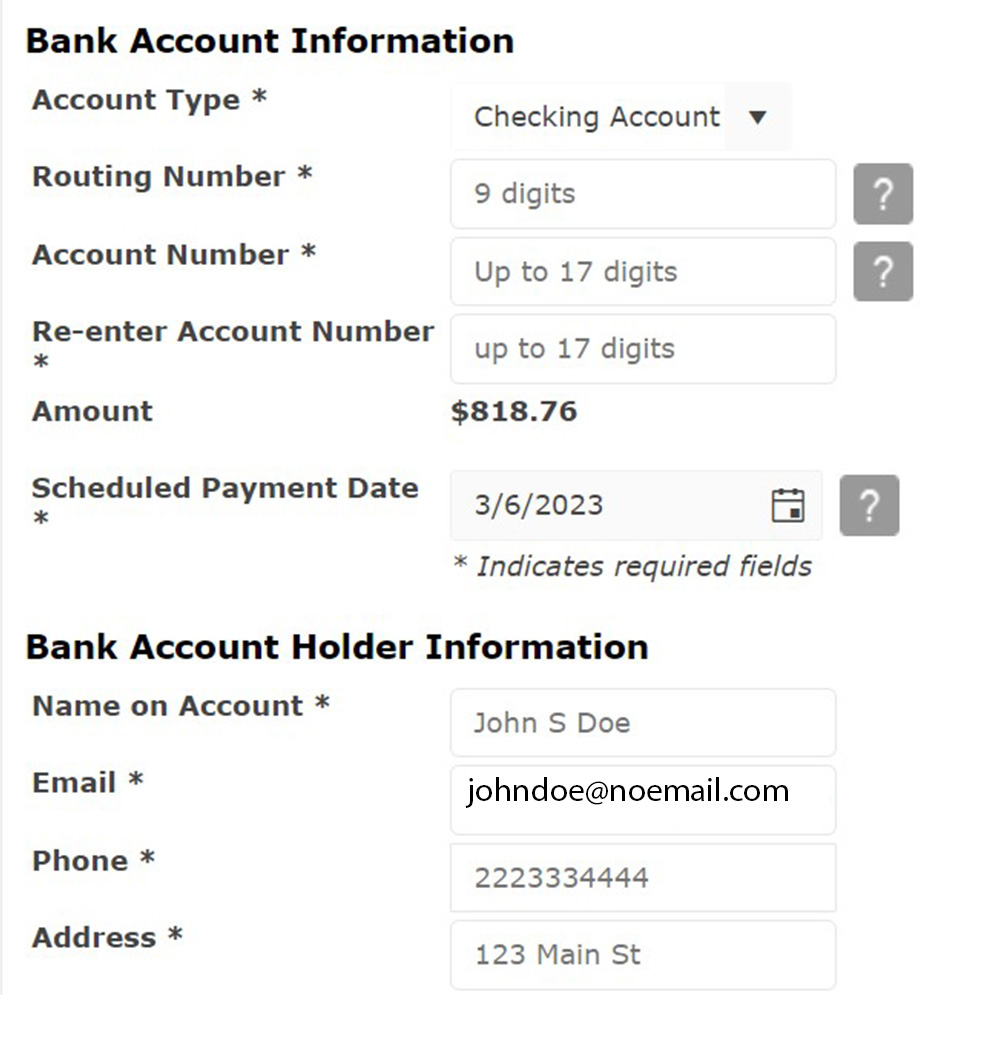
- For credit or debit card choices fill out the cardholder information.
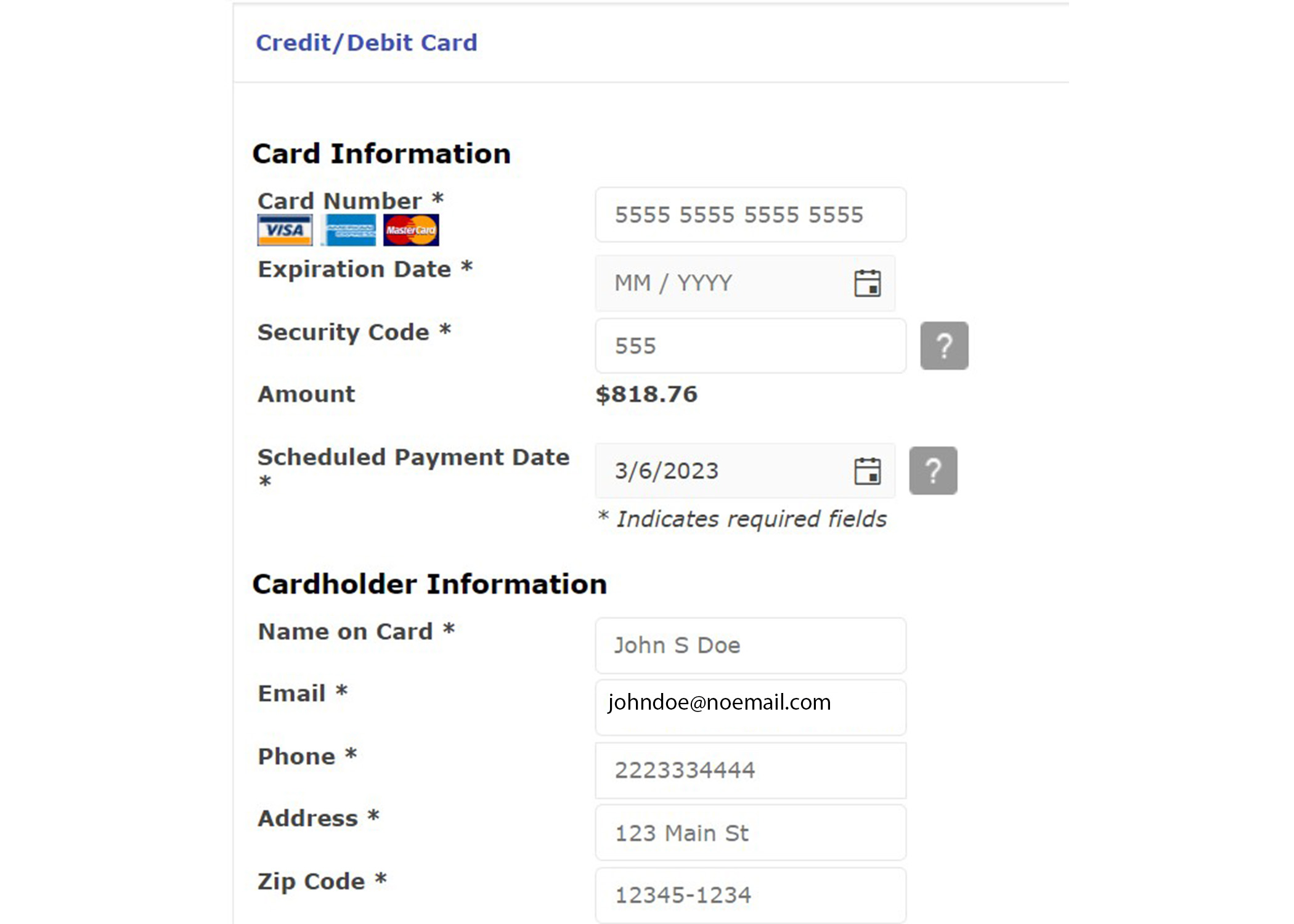
- When finished, click SUBMIT to review your payment information. Once the system accepts your payment, you’re all set!