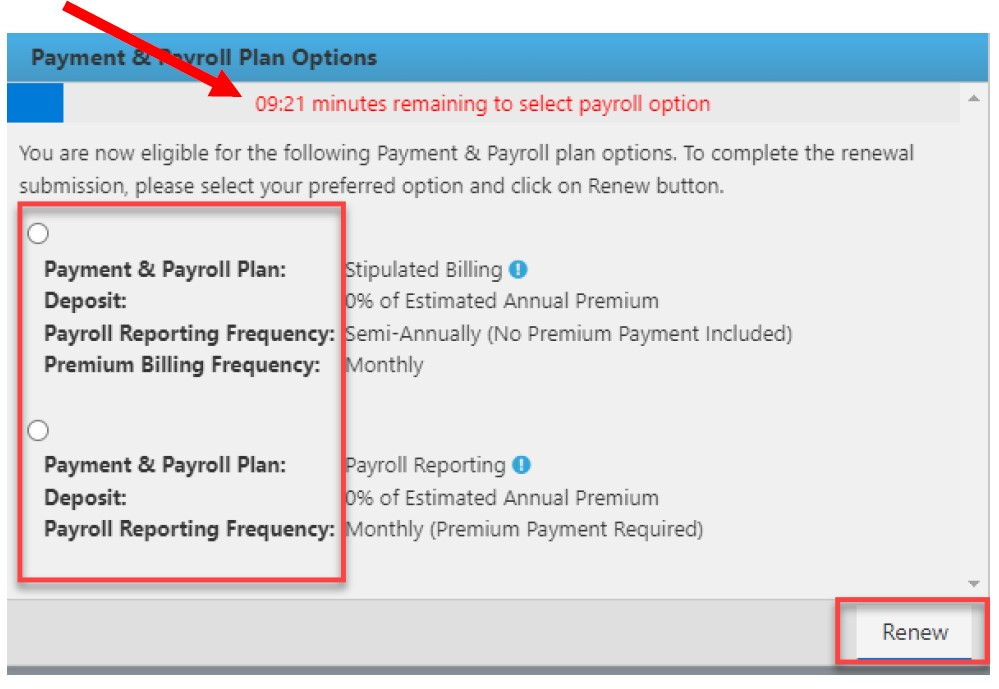Most of our small commercial policies are automatically renewed at their expiration unless deemed ineligible. Auto renewal quotes are available on State Fund Online approximately 60 days prior to the renewal date, and accurate, up-to-date information on these policies is essential to getting a fair price at renewal.
The easiest way for you to update a policy is with State Fund Online. Our new pricing system makes it more important than ever that you check and update renewal information at least 30 days prior to the renewal effective date.
- The most important information to have available before you make updates include location, classification, and payroll exposure.
- Updating payroll and employee count by location allows you to get the most accurate quote up front.
- If you need assistance, we have a chat function to help.
- If the base premium is $5,000 or more and the policy qualifies for monthly payroll reporting, you’ll have 10 minutes at the end of the process to decide whether to set up monthly reporting, otherwise we'll automatically default the policy to stipulated billing.
Below is a video that can walk you through the process. We also have a step-by-step guide further down the page.
Start by logging in to State Fund Online.
1. If there are upcoming renewals for your access number(s), you will see a renewal list of all pending renewals. The policies that are eligible for renewal will have a green checkmark icon with an “R” next to it under the actions category. Select the icon to open the renewal process for that policy. 
2. You can search for a specific renewal by using the radio buttons labeled “All Access Numbers” for brokerages with multiple access numbers or “Current Access Number” for brokerages with a single access number. Select the magnifying glass at the top right of the page. You may also do an Advanced Search if you expand using the plus sign +. With Advanced Search, you can use a policy number, group, and/or policy year to find a specific policy. 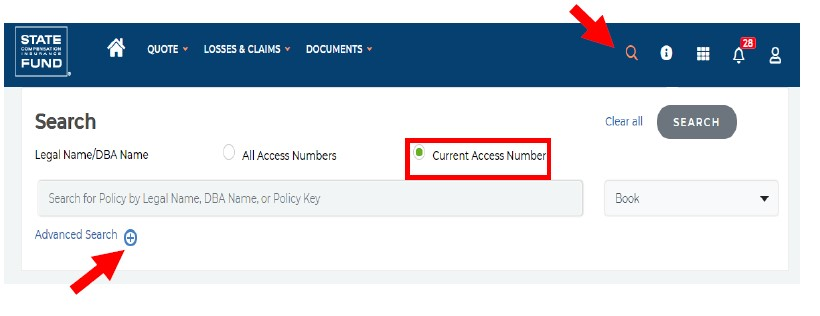
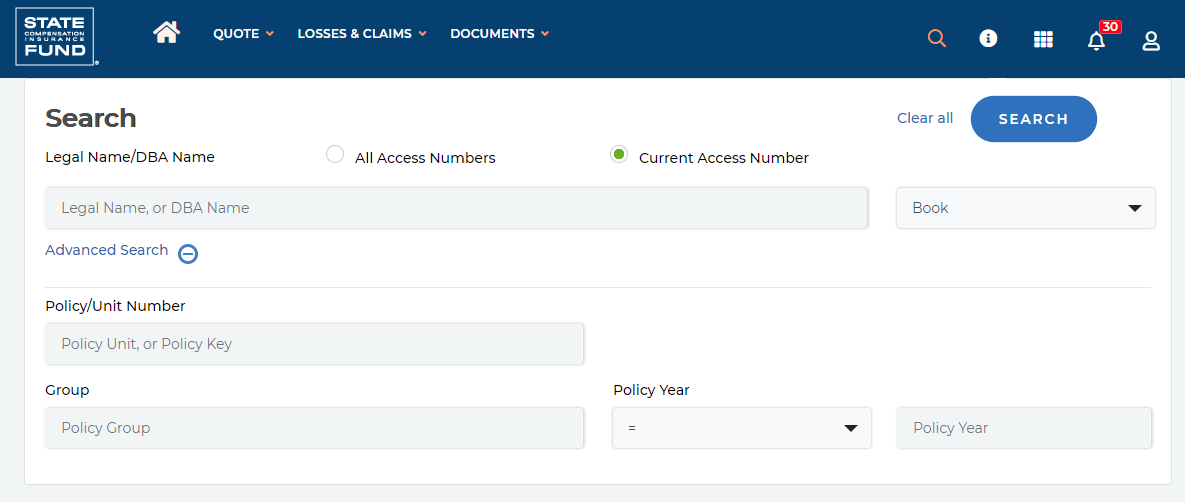
3. You can switch between multiple access numbers by selecting the “+” icon. Once you’ve selected the right policy and clicked the renewal icon, you’ll see:
-
-
- A shows renewal documents if applicable to the policy
- B shows how many days until those documents are due
- C is available if you wish to cancel the renewal
- D is a chat function you can use if you need help
-
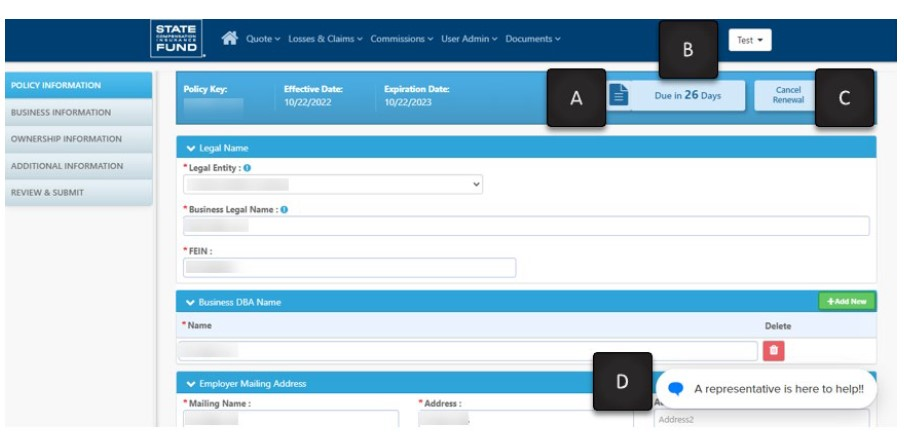
4. Select the document icon to review renewal documents (item A shown in step 3). 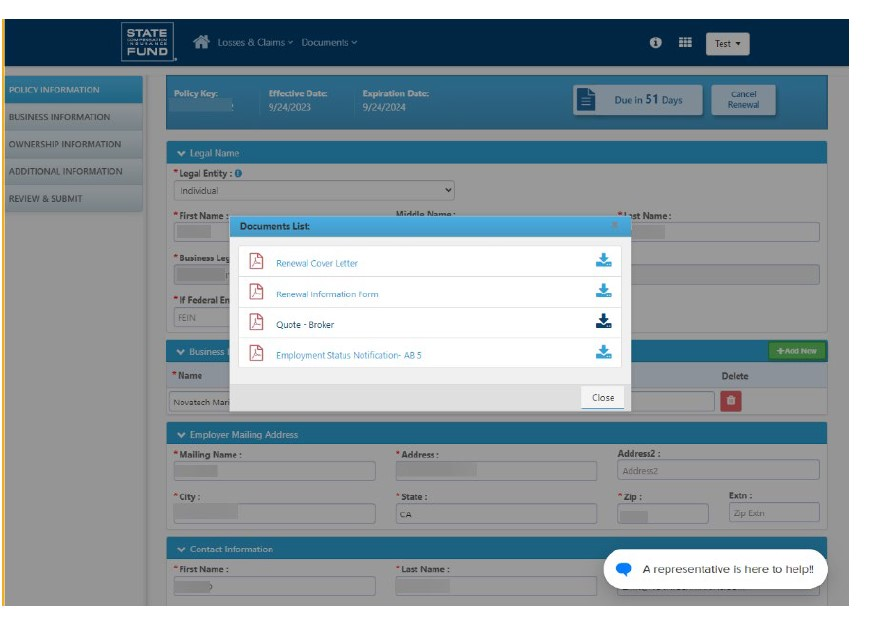
5. Select the quote letter, listed as “Quote – Broker,” to see the renewal quote. If there are no changes to the policy, you’re all set. The policy will be renewed at the policy expiration date. If there are changes, proceed to step 8. 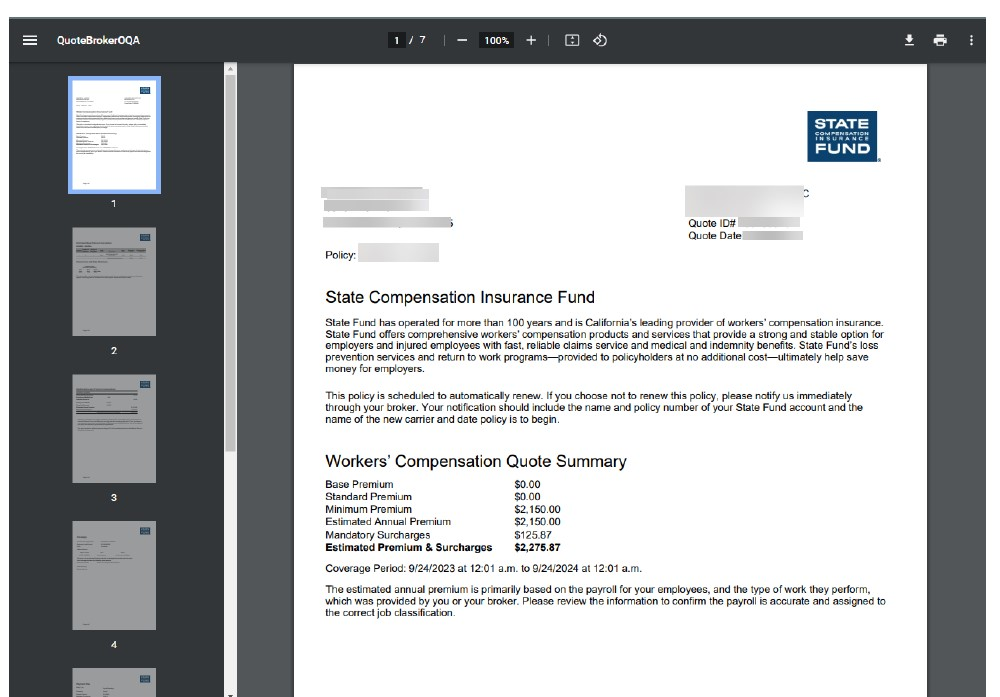
6. If there have been any changes to the policy, you’ll need to update the renewal request using the information categories in the left navigation (outlined in red). You’ll need to select each of the five categories and either change as needed or verify that the information shown is correct. 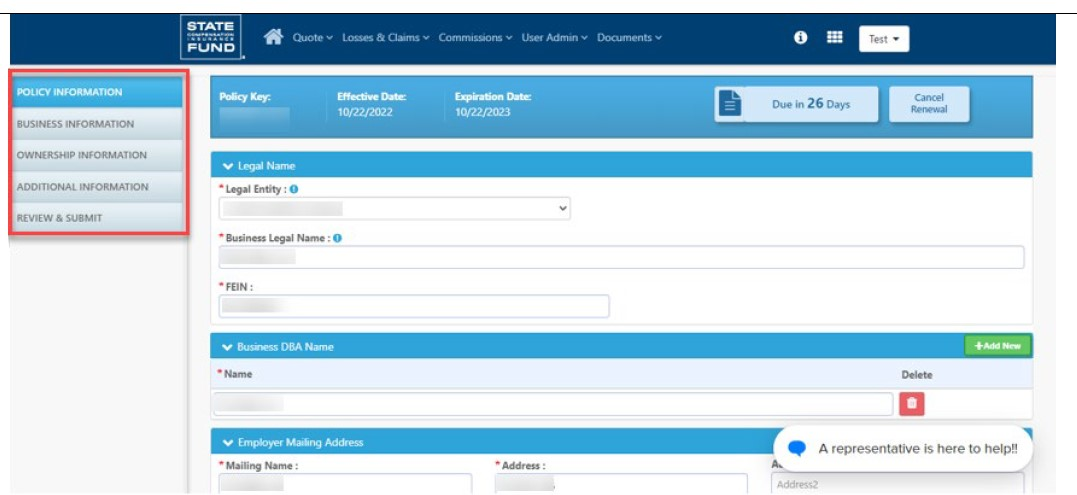
7. The “Business Information” section is key in order to get the most accurate price for your quote. Here you can change or verify the location, work classification, and payroll exposure for the policy. 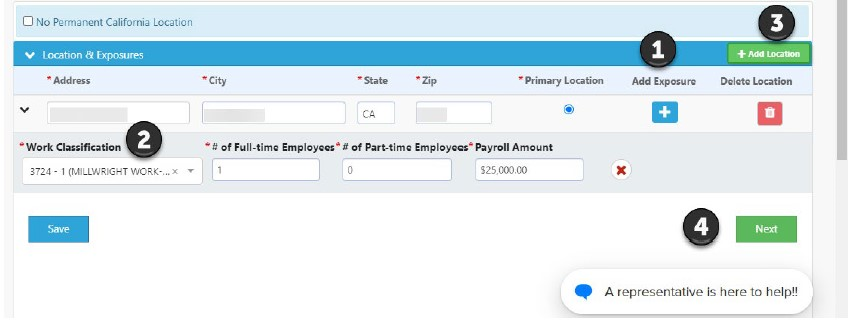
8. After the “Review and Submit” Screen, the system will provide deposit, payment, and payroll options. If the policy has a base premium at or more than $5,000, you’ll be given the option to choose monthly payroll reporting for the policy. A payment is never due when you select "Renew Policy."
Please note: You’ll only have 10 minutes to select which option to choose, before the system will automatically default to stipulated billing.